#윈도우 운영체제 #Windows 11 #윈도우 11 #bloatware #블로트웨어 #안쓸앱 #win11debloat #윈도우 설치 #파워쉘 #PowerShell
[2024년 09월 29일]
깔끔한 윈도우 설치: Windows 11 설치 후 안쓸앱(bloatware) 제거하기- Win11Debloat
요약
- Win11Debloat에서 제공하는 블로트웨어 제거도구 Win11Debloat 사용
- 비고: 파워쉘에서
& ([scriptblock]::Create((irm "https://win11debloat.raphi.re/")))실행하면 자동으로 설치하고 안쓸앱 제거해줌 Win11Debloat으로 지워지지 않은 안쓸앱은 설정 > 앱 > 설치된 앱에서 찾아서 손수 지움- 안쓸앱 제거 전: 메모리 4GB의 84% 사용
- 안쓸앱 제거 후: 메모리 4GB의 75% 사용
- 결론: 안쓸앱 제거로 400MB 정도의 메모리 사용량 확보; 느낌 상 윈도우가 제법 빠릿빠릿해진 것 같다.
들어가며
MS 윈도우 11을 설치하면 기본적으로 많은 프로그램들이 설치된다. 간단하게 훈련장을 만들려고 하거나 서버 용도 또는 한컴오피스 사무용으로만 사용하려고 하면 불필요한 게 대다수이다. 대부분의 사람들에게 불필요하지만 MS가 윈도우에 기본으로 설치하는 프로그램들을 부풀림웨어(bloatware)라고 부르나 보다. 영어발음 그대로 블로트웨어 또는 거품웨어라고도 하나보다. 용도에 따라 다르겠지만 여기서는 앞으로 사용하지 않을 것들이니 안쓸앱이라고 하겠다.
서버용으로는 안쓸앱을 찾아보니 다음과 같은 것들이 보인다. Clipchmap 동영상 편집기, 코타나(Cortana), 피드백허브(Feedback Hub), 링크드인(Linkein), 지도(Map), 미디어 플레이어(Media Player), Microsoft 사진, Microsoft Store, MS오피스(Office) 원드라이브(OneDrive), 아웃룩(Outlook), 피플(People), 휴대폰 연결, 솔리테어(Solitare), 스포티파이(Spotify), 팁, Windows 계산기, 엑스박스(Xbox) 등등등...
안쓸앱을 하나하나 제거하는 것은 어려운 일이다. 몇 개의 안쓸앱제거(debloating) 도구들이 있는 것 같다. 구글링에서 가장 먼저 나오는 Win11Debloat으로 블로트웨어라고 하는 것들을 지웠다. 이 과정에서 제거되지 않는 몇 개의 프로그램(스프티파이, 링크드인, 아웃룩, 원드라이브, 오피스 등)은 수동으로 앱을 제거하였다.
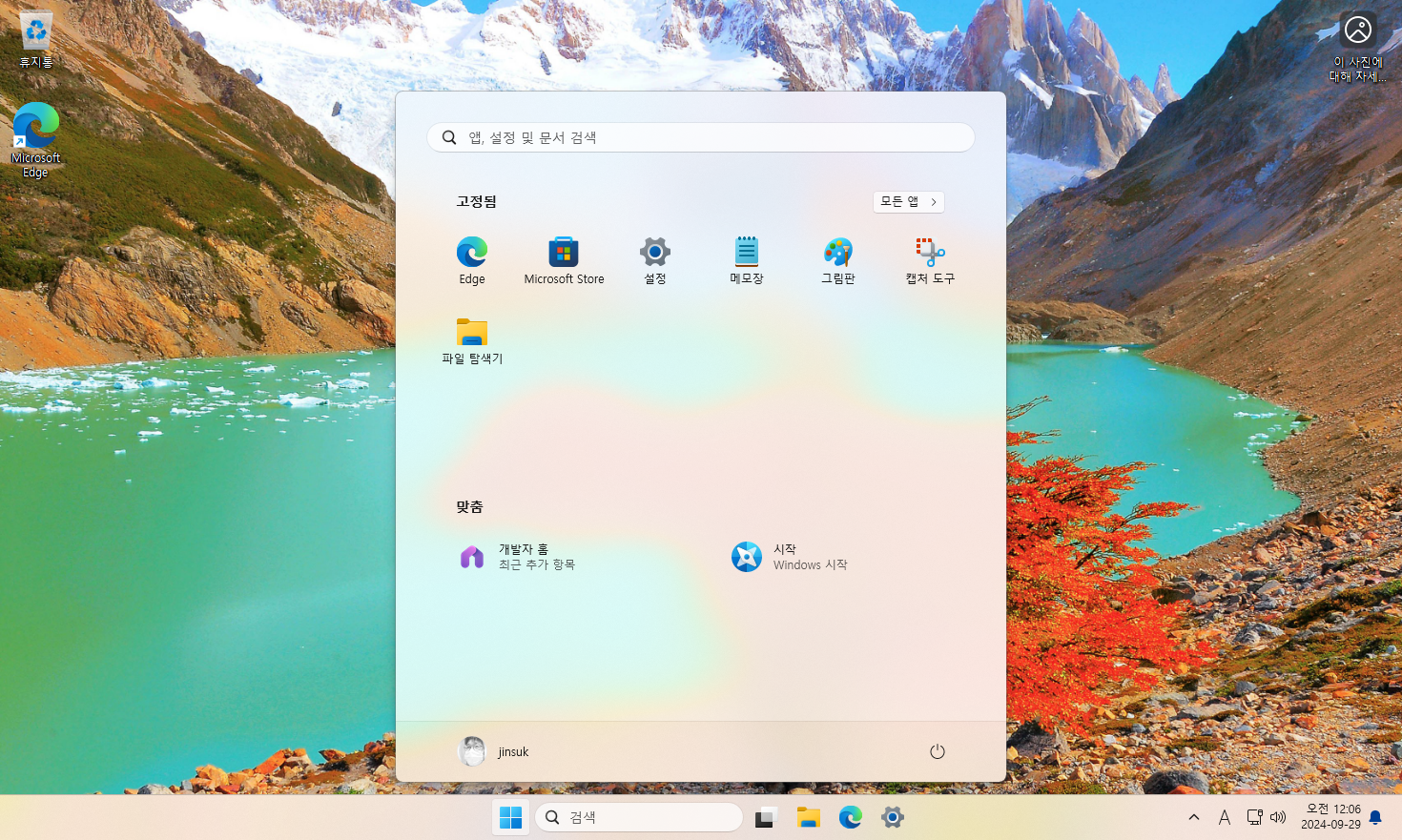
• 윈도우 11 프로의 블로트웨어(bloatware)와 일부 기본 프로그램을 제거한 결과 화면
Win11Debloat으로 블로트웨어 제거
Win-R을 입력하여 파워쉘(powershell)을 실행한다. (참고: Win-R은
시작글쇠 또는 윈도우키(Windows key)를 누른 상태에서 소문자 R을 입력하면 실행창(Run Dialog Box)을
여는 글쇠조합이다.)
powershell
파워쉘의 명령창에
& ([scriptblock]::Create((irm "https://win11debloat.raphi.re/")))을
입력하여 실행시킨다.
Windows PowerShell Copyright (C) Microsoft Corporation. All rights reserved. 새로운 기능 및 개선 사항에 대 한 최신 PowerShell을 설치 하세요! https://aka.ms/PSWindows PS C:\Users\jinsuk> & ([scriptblock]::Create((irm "https://win11debloat.raphi.re/")))
위의 명령어 실행 결과로 네트워크를 통해 Win11Debloat를 내려받게 된다.
------------------------------------------------------------------------------------------- Win11Debloat Script - Get ------------------------------------------------------------------------------------------- > Downloading Win11Debloat... > Unpacking... > Running Win11Debloat...
파워쉘에서는 내려받은 Win11Debloat를 풀고 관리자 권한의 새로운
파워쉘을 실행한다.
내 비밀번호를 입력한다(실행하는 사람이 관리자 권한을 가지고 있어야 한다).
------------------------------------------------------------------------------------------- Win11Debloat Script - Menu (User: jinsuk) ------------------------------------------------------------------------------------------- (1) Default Mode: Apply the default settings (2) Custom Mode: Modify the script to your needs (3) App removal mode: Select & remove apps, without making other changes (0) Show more information Please select an option (1/2/3/0): 1
Win11Debloat의 실행화면에서 1을 선택하였다. 이 과정에서 개발자가 기본으로 설정한 블로트웨어들을 삭제하게 된다.
------------------------------------------------------------------------------------------- Win11Debloat Script - Default Mode ------------------------------------------------------------------------------------------- Win11Debloat will make the following changes: - Remove the default selection of apps, the list can be found in the 'Appslist.txt' file. - Disable telemetry, diagnostic data, app-launch tracking & targeted ads. - Disable & remove Bing search & Cortana in Windows search. - Disable tips & tricks on the lockscreen. (This may change your lockscreen wallpaper) - Disable tips, tricks, suggestions and ads in start, settings, notifications and more. - Disable Windows Copilot. (Windows 11 build 22621+) - Show file extensions for known file types. - Disable the widget service & hide the icon from the taskbar. - Hide the Chat (meet now) icon from the taskbar. - Hide the 3D objects folder in Windows Explorer. (Windows 10 only) Press enter to execute the script or press CTRL+C to quit... [Enter]
이제 [Enter]를 누르면 블로트웨어로 지정된 안쓸앱 모두를 제거하게 된다.
------------------------------------------------------------------------------------------- Win11Debloat Script - Default Mode (User: jinsuk) ------------------------------------------------------------------------------------------- > Removing default selection of 86 apps... Attempting to remove Clipchamp.Clipchamp... Attempting to remove Microsoft.3DBuilder... Attempting to remove Microsoft.549981C3F5F10... Attempting to remove Microsoft.BingFinance... Attempting to remove Microsoft.BingFoodAndDrink... Attempting to remove Microsoft.BingHealthAndFitness... Attempting to remove Microsoft.BingNews... Attempting to remove Microsoft.BingSports... Attempting to remove Microsoft.BingTranslator... Attempting to remove Microsoft.BingTravel... Attempting to remove Microsoft.BingWeather... Attempting to remove Microsoft.Getstarted... Attempting to remove Microsoft.Messaging... Attempting to remove Microsoft.Microsoft3DViewer... Attempting to remove Microsoft.MicrosoftJournal... Attempting to remove Microsoft.MicrosoftOfficeHub... Attempting to remove Microsoft.MicrosoftPowerBIForWindows... Attempting to remove Microsoft.MicrosoftSolitaireCollection... Attempting to remove Microsoft.MicrosoftStickyNotes... Attempting to remove Microsoft.MixedReality.Portal... Attempting to remove Microsoft.NetworkSpeedTest... Attempting to remove Microsoft.News... Attempting to remove Microsoft.Office.OneNote... Attempting to remove Microsoft.Office.Sway... Attempting to remove Microsoft.OneConnect... Attempting to remove Microsoft.Print3D... Attempting to remove Microsoft.SkypeApp... Attempting to remove Microsoft.Todos... Attempting to remove Microsoft.WindowsAlarms... Attempting to remove Microsoft.WindowsFeedbackHub... Attempting to remove Microsoft.WindowsMaps... Attempting to remove Microsoft.WindowsSoundRecorder... Attempting to remove Microsoft.XboxApp... Attempting to remove Microsoft.ZuneVideo... Attempting to remove MicrosoftCorporationII.MicrosoftFamily... Attempting to remove MicrosoftCorporationII.QuickAssist... Attempting to remove MicrosoftTeams... Attempting to remove MSTeams... Attempting to remove ACGMediaPlayer... Attempting to remove ActiproSoftwareLLC... Attempting to remove AdobeSystemsIncorporated.AdobePhotoshopExpress... Attempting to remove Amazon.com.Amazon... Attempting to remove AmazonVideo.PrimeVideo... Attempting to remove Asphalt8Airborne... Attempting to remove AutodeskSketchBook... Attempting to remove CaesarsSlotsFreeCasino... Attempting to remove COOKINGFEVER... Attempting to remove CyberLinkMediaSuiteEssentials... Attempting to remove DisneyMagicKingdoms... Attempting to remove Disney... Attempting to remove DrawboardPDF... Attempting to remove Duolingo-LearnLanguagesforFree... Attempting to remove EclipseManager... Attempting to remove Facebook... Attempting to remove FarmVille2CountryEscape... Attempting to remove fitbit... Attempting to remove Flipboard... Attempting to remove HiddenCity... Attempting to remove HULULLC.HULUPLUS... Attempting to remove iHeartRadio... Attempting to remove Instagram... Attempting to remove king.com.BubbleWitch3Saga... Attempting to remove king.com.CandyCrushSaga... Attempting to remove king.com.CandyCrushSodaSaga... Attempting to remove LinkedInforWindows... Attempting to remove MarchofEmpires... Attempting to remove Netflix... Attempting to remove NYTCrossword... Attempting to remove OneCalendar... Attempting to remove PandoraMediaInc... Attempting to remove PhototasticCollage... Attempting to remove PicsArt-PhotoStudio... Attempting to remove Plex... Attempting to remove PolarrPhotoEditorAcademicEdition... Attempting to remove Royal Revolt... Attempting to remove Shazam... Attempting to remove Sidia.LiveWallpaper... Attempting to remove SlingTV... Attempting to remove Spotify... Attempting to remove TikTok... Attempting to remove TuneInRadio... Attempting to remove Twitter... Attempting to remove Viber... Attempting to remove WinZipUniversal... Attempting to remove Wunderlist... Attempting to remove XING... > Disabling telemetry, diagnostic data, activity history, app-launch tracking and targeted ads... 작업을 완료했습니다. > Disabling bing web search, bing AI & cortana in Windows search... 작업을 완료했습니다. Attempting to remove Microsoft.BingSearch... > Disabling tips & tricks on the lockscreen... 작업을 완료했습니다. > Disabling tips, tricks, suggestions and ads across Windows... 작업을 완료했습니다. > Enabling file extensions for known file types... 작업을 완료했습니다. > Disabling the widget service and hiding the widget icon from the taskbar... 작업을 완료했습니다. > Hiding the chat icon from the taskbar... 작업을 완료했습니다. > Disabling & removing Windows Copilot... 작업을 완료했습니다. Attempting to remove Microsoft.Copilot... > Restarting Windows Explorer process to apply all changes... (This may cause some flickering) Script completed successfully! Press any key to exit... [Enter]
블로트웨어 제거에 관련된 절차를 보여준다.
------------------------------------------------------------------------------------------- Win11Debloat Script - Get ------------------------------------------------------------------------------------------- > Downloading Win11Debloat... > Unpacking... > Running Win11Debloat... > Cleaning up... PS C:\Users\jinsuk> shutdown -r -t 0
블로트웨어 제거가 완료되었다.
명령창에
shutdown -r -t 0을
입력하여 윈도우를 재시동한다.
안쓸앱 수동 삭제
Win11Debloat을 실행해도 마이크로소프트의 많은 기본 프로그램들은 역시나 안쓸앱이다. 설정 > 앱 > 설치된 앱에서 필요하지 않은 프로그램들을 찾아서 제거한다. 개인적으로는
- 피드백허브(Feedback Hub),
- 링크드인(Linkein),
- 지도(Map),
- 미디어 플레이어(Media Player),
- Microsoft 사진,
- MS오피스(Office)
- 원드라이브(OneDrive),
- 아웃룩(Outlook),
- 피플(People),
- 스포티파이(Spotify),
- Windows 계산기,
- XBox
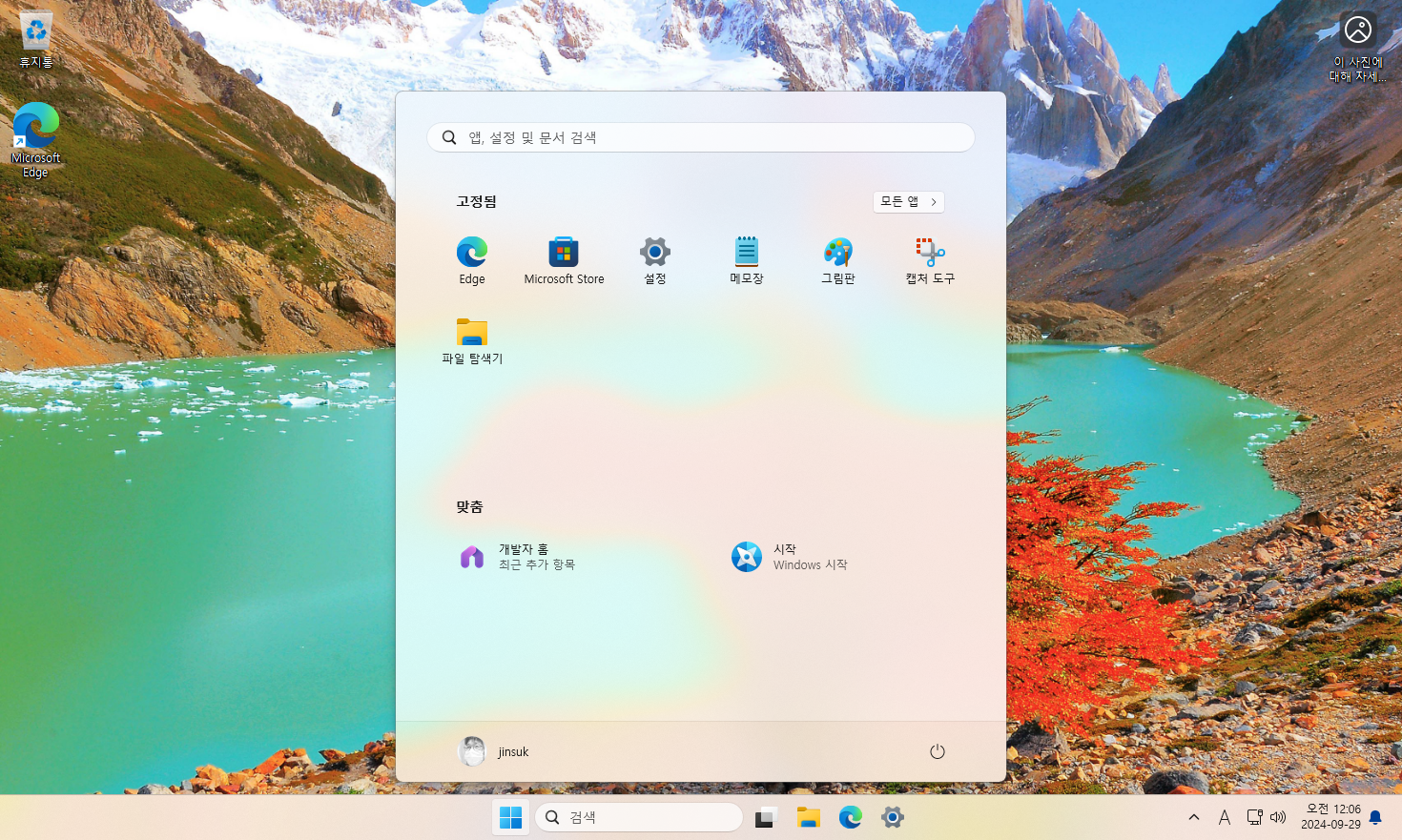
• 윈도우 11 프로의 블로트웨어(bloatware)와 일부 기본 프로그램을 제거한 결과 화면
위의 화면갈무리는 안쓸앱을 제거한 윈도우11 운영체제의 결과화면이다. 마이크로소프트 스토어와 그림판도 제거할 수 있으나 일단 남겨두었다. 서버로만 사용한다면 마이크로소프트 엣지도 제거할 수 있을 것이다.
안쓸앱 제거 전후 비교
메모리 4GB의 윈도우 11 프로를 설치하고 Microsfot Edge 웹브라우저를 실행하여 다음, 네이버, 유튜브의 3개 탭을 열었다. 유튜브에서는 1080p의 동영상을 재생하였다. 안쓸앱 제거 전과 후에 작업관리자를 각각 실행하여 메모리 점유율을 비교하였다.
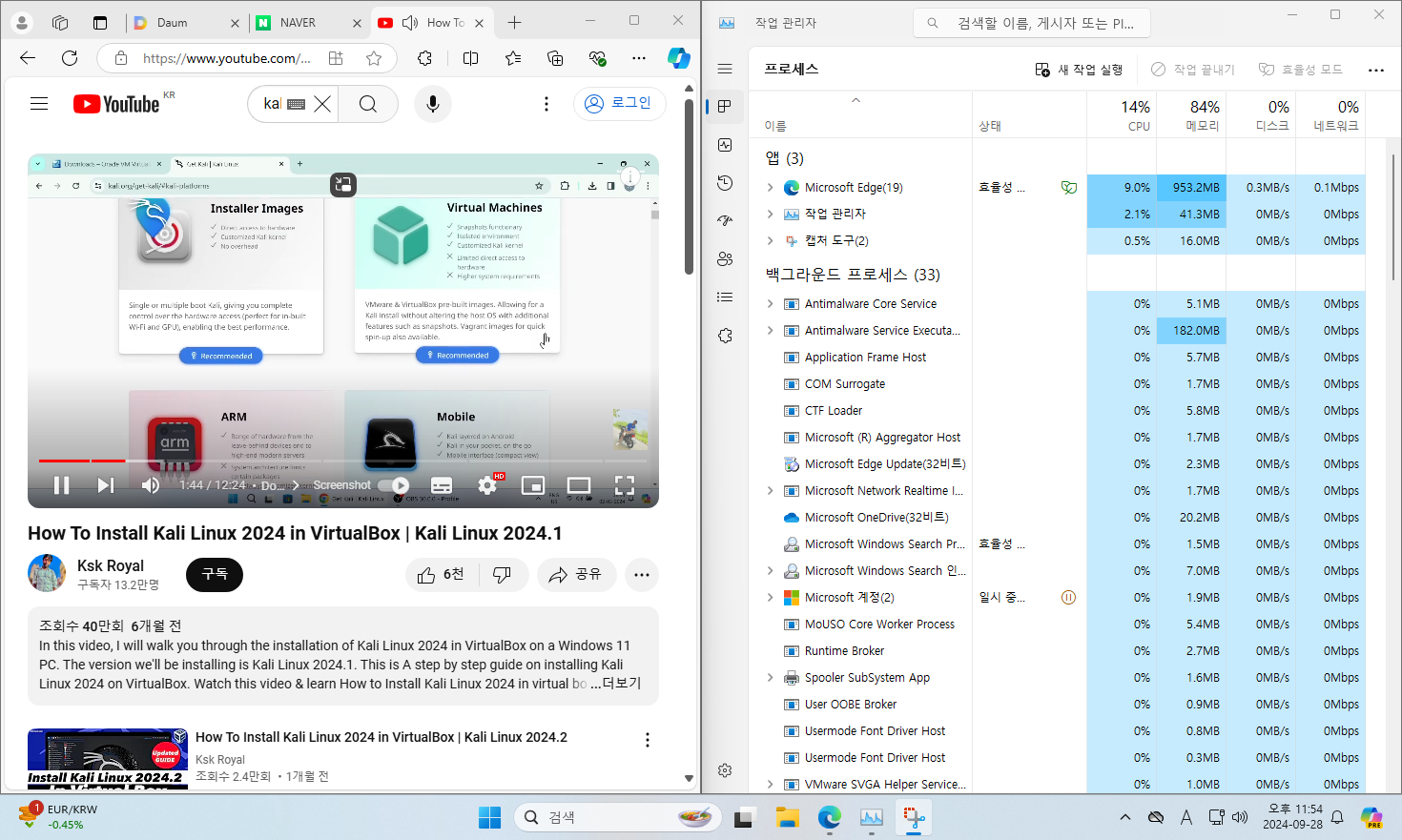
• 안쓸앱 삭제 이전의 작업관리자 정보 - 메모리 84% 사용
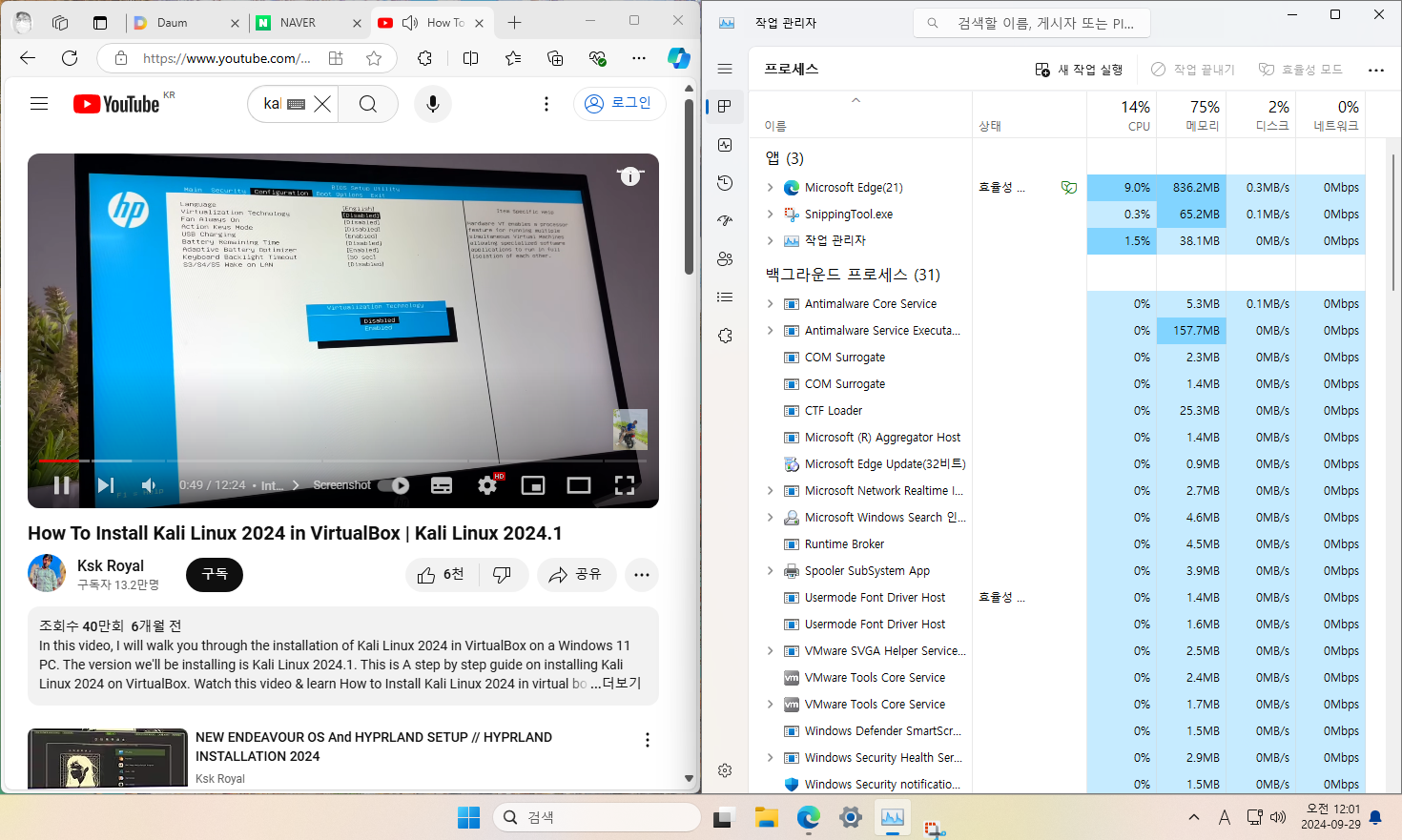
• 안쓸앱 삭제 이후의 작업관리자 정보 - 메모리 75% 사용
안쓸앱 제거 이후의 화면 하단을 보면 - 제거 전과 비교해서 - 오른쪽의 날씨/환율과 왼쪽의 코파일럿이 사라진 것을 알 수 있다.
전후를 비교해 보면 작업관리자에서 메모리 사용량이 84%에서 75%로 줄어든 것을 볼 수 있다. 전반적으로 대략 10% 정도 메모리가 줄었다. 전체 메모리가 4GB이므로 메모리 사용량이 대략 400MB 정도 감소한 것을 알 수 있다. 그리고 정성적으로는 윈도우가 제법 빠릿빠릿해진 느낌이다.
[처음 작성한 날: 2024.09.29] [마지막으로 고친 날: 2024.09.30]
< 이전 글 : Windows 11 Pro Hyper-V에서의 Kali Linux 2024.3 가상머신 설치 (2024.10.03)
> 다음 글 : MS Windows 11 Pro에서의 가상화SW Hyper-V 설치방법 (2024.09.21)
 이 저작물은 크리에이티브
커먼즈 저작자표시 4.0 국제 라이선스에 따라 이용할 수 있습니다.
이 저작물은 크리에이티브
커먼즈 저작자표시 4.0 국제 라이선스에 따라 이용할 수 있습니다.