#버추얼박스 #VirtualBox #MacOS #가상머신 #맥OS #주인OS #루분투 #Lubuntu #손님OS #VirtualBox Guest Additions #손님 확장 #복붙 #복사하고 붙여넣기 #Crtl-C #Crtl-V #Crtl-CV #CCCV #copy and paste
[2019년 12월 19일]
버추얼박스의 주인OS-손님OS간 복붙/CCCV가 작동하지 않을 때의 조치방법: Guest Additions 설치
요약
- VirtualBox가 기본으로 제공하는
Guest Additions CD에서 제공하는 파일을 설치한다.
본문
대표적인 공개용 가상머신 소프트웨어인 버추얼박스(VirtualBox)에
설치한 손님OS와 주인OS간에 복사 후 붙여넣기(복붙, CCCV, [Crtl-C]+[Crtl+V])가 안된다.
손님 운영체제는 LXQt 기반의 우분투 배포판인 루분투(Lubuntu) 19.10이다.
다음에서 보듯이 루분투가 제공하는 virtualbox-guest-additions-iso도 설치한 상태이다.
jinsuk@lutuntu:~$ uname -a Linux lubuntu 5.3.0-24-generic #26-Ubuntu SMP Thu Nov 14 01:33:18 UTC 2019 x86_64 x86_64 x86_64 GNU/Linux jinsuk@lutuntu:~$ apt list virtualbox-guest-additions-iso 리스팅... 완료 virtualbox-guest-additions-iso/eoan,now 6.0.14-1~build1 all [설치됨] jinsuk@lutuntu:~$
MacOS나 Linux 주인 OS와는 달리 MS Windows 10 주인 운영체제의 버추얼박스에 손님OS로 설치한 Kali Linux 2019.4에서는
virtualbox-guest-additions-iso가 기본으로 설치되었으며 손님-주인간 복붙이 정상적으로 작동하였다.
또한 공유폴더도 설정과 동시에 칼리리눅스에 마운트시킬 수 있어서 편리하였다.
MacOS 주인 OS에서 버추얼박스의 버전을 확인(VirtualBox VM -> About VirtualBox VM)했더니
6.1.0으로 루분투 손님에 설치된 virtualbox-guest-additions-iso의
버전인 6.0.14와 달랐다.
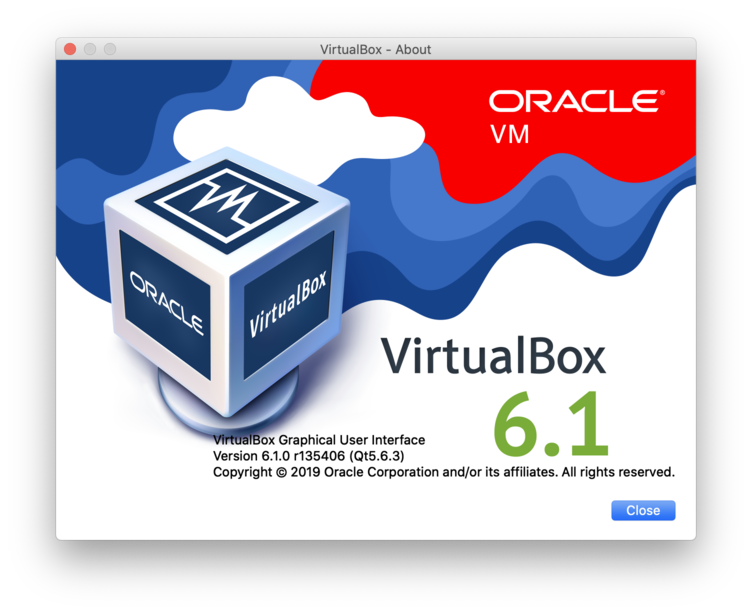
[ ↑ 맥OS에 설치한 버추얼박스의 판번호(버전): 6.0 ]
VirtualBox Graphical User Interface
Version 6.1.0 r135406 (Qt5.6.3)
Copyright © 2019 Oracle Corporation and/or its affiliates. All rights reserved.
구글 검색으로 확인했더니 주인OS의 버추얼박스와 손님OS의 Guest Additions 판 차이에서 문제가 발생할 수 있다고 한다. 이런 경우에는 주인OS의 버추얼박스가 제공하는 Guest Additions CD 이미지의 소프트웨어를 설치하라고 한다.
루분투 손님OS를 켠 상태에서 버추얼박스 메뉴의
Machine ->
Settings... (Host+S)(설정) ->
Storage(저장소) ->
Controller:IDE(컨트롤러:IDE) ->
오른쪽 CD 그림 딸칵 ->
Remove Disk from Virtual Drive(가상 드라이브에서 디스크 꺼내기) 딸칵!!!
이제 가상 CD-ROM(Virtual Drive)이 Empty(비어 있음) 상태가 된다.
루분투 손님OS가 활성화된 상태에서 버추얼박스 메뉴의
Devices(장치) ->
Insert Guest Additions CD image...를 선택하면
"Removable medium is inserted"라는 창이 뜨면
x 취소!
jinsuk@lutuntu:~$ df Filesystem 1K-blocks Used Available Use% Mounted on udev 1971348 0 1971348 0% /dev tmpfs 403084 1068 402016 1% /run /dev/sda1 41016304 7589820 31313268 20% / tmpfs 2015420 5588 2009832 1% /dev/shm tmpfs 5120 4 5116 1% /run/lock tmpfs 2015420 0 2015420 0% /sys/fs/cgroup /dev/loop1 45312 45312 0 100% /snap/gtk-common-themes/1353 /dev/loop0 55936 55936 0 100% /snap/core18/1279 /dev/loop2 151808 151808 0 100% /snap/chromium/971 /dev/loop3 91264 91264 0 100% /snap/core/8268 /dev/loop4 381824 381824 0 100% /snap/zaproxy/4 tmpfs 403084 20 403064 1% /run/user/1000 /dev/sr0 58122 58122 0 100% /media/jinsuk/VBox_GAs_6.1.0 jinsuk@lutuntu:~$
/media/jinsuk/VBox_GAs_6.1.0 경로에 버추얼박스의 Guest Additions CD가 마운트되었다.
이제 다음과 같이 설치하면 된다.
jinsuk@lutuntu:~$ sudo /media/jinsuk/VBox_GAs_6.1.0/VBoxLinuxAdditions.run [sudo] jinsuk의 암호: ************* Verifying archive integrity... All good. Uncompressing VirtualBox 6.1.0 Guest Additions for Linux........ VirtualBox Guest Additions installer Removing installed version 6.1.0 of VirtualBox Guest Additions... update-initramfs: Generating /boot/initrd.img-5.3.0-24-generic Copying additional installer modules ... Installing additional modules ... VirtualBox Guest Additions: Starting. VirtualBox Guest Additions: Building the VirtualBox Guest Additions kernel modules. This may take a while. VirtualBox Guest Additions: To build modules for other installed kernels, run VirtualBox Guest Additions: /sbin/rcvboxadd quicksetupVirtualBox Guest Additions: or VirtualBox Guest Additions: /sbin/rcvboxadd quicksetup all VirtualBox Guest Additions: Building the modules for kernel 5.3.0-24-generic. update-initramfs: Generating /boot/initrd.img-5.3.0-24-generic VirtualBox Guest Additions: Running kernel modules will not be replaced until the system is restarted jinsuk@lutuntu:~$ reboot
이제는 주인OS(맥OS)와 손님OS(Lubuntu) 간에 복사후 붙여넣기가 정상적으로 작동할 것이다. 여기서는 루분투 손님OS를 대상으로 설명했으나, 칼리리눅스와 리눅스민트 등 다른 리눅스 운영체제에도 동일하게 적용할 수 있다.
[처음 작성한 날: 2019.12.19] [마지막으로 고친 날: 2019.12.20]
< 이전 글 : 버추얼박스(VirtualBox) 주인OS의 공유 폴더 접근시 허가거부(permission denied) 오류 해결 방법 (2019.12.19)
> 다음 글 : IP주소 숨기기: 무료 VPN을 이용하여 내부와 외부에서의 nmap 스캔 결과를 비교하는 방법 (2019.12.17)
 이 저작물은 크리에이티브
커먼즈 저작자표시 4.0 국제 라이선스에 따라 이용할 수 있습니다.
이 저작물은 크리에이티브
커먼즈 저작자표시 4.0 국제 라이선스에 따라 이용할 수 있습니다.